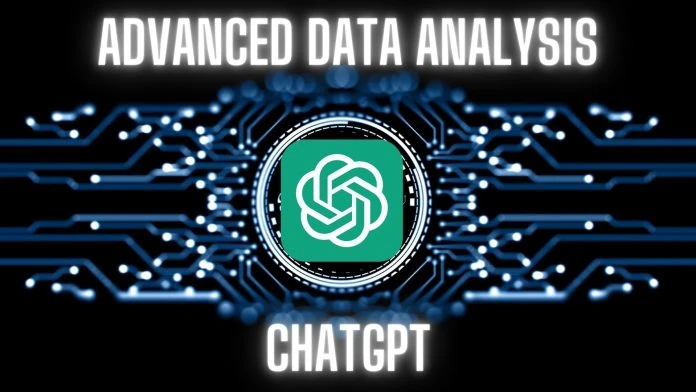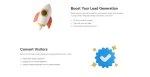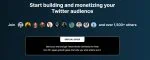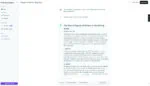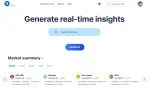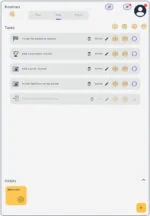ChatGPT is the most popular AI service, and while it can answer almost any question with accuracy, uploading files and asking the chatbot to analyze them is a feature that many users have wanted…until now. There are many ways to upload files to ChatGPT, including an official one called Advanced Data Analysis (formerly Code Interpreter).
What you need to know
- You can upload files to ChatGPT in multiple ways, like using Advanced Data Analysis, the file uploader extension, copying and pasting text, or converting a PDF to a text file.
- The ChatGPT Advanced Data Analysis helps you handle various file types, solve math problems, and perform data analysis.
- Advanced Data Analysis works only with ChatGPT 4
- Extensions like the ChatGPT File Uploader make uploading easy by dividing big files into small chunks. It works great with formats such as PPT, Excel, Word or PDF.
- AI models currently rely on file uploads for better responses and analysis.
Adding Files to ChatGPT
There are various methods to upload files to ChatGPT. You can utilize the Advanced Data Analysis or a file uploader extension. Simply copying and pasting text is another quick method, as well as converting a PDF into a text file for easy uploading.
Using the ChatGPT Advanced Data Analysis
We can upload files to ChatGPT 4 with the help of its Advanced Data Analysis. This feature supports a variety of file formats for versatile data handling.
- The ChatGPT Advanced Data Analysis accommodates various file types, like Excel and Word documents and text files.
- It provides an avenue for inserting new information that enhances ChatGPT’s capacity for in-depth analysis and processing.
- Advanced Data Analysis has many uses; it is a strong tool for solving mathematical problems or performing data analysis.
- This function can convert files from one format to another, making data exchange smoother between different platforms.
- With the ability to create charts and edit files directly, Advanced Data Analysis proves itself as more than just an upload feature—it’s a complex tool for numerous applications within ChatGPT.
How to enable Advanced Data Analysis
Advanced Data Analysis is not enabled by default within ChatGPT. To use it, the user has to enable his Beta feature from within the ChatGPT’s interface. In the bottom-left corner of the interface, you’ll find your name, along with a 3-dotted option, which represents the Options. Click on the 3 dots.
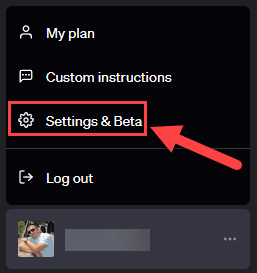
Now click on Settings & Beta to access ChatGPT’s Settings menu and the Beta opt-ins.
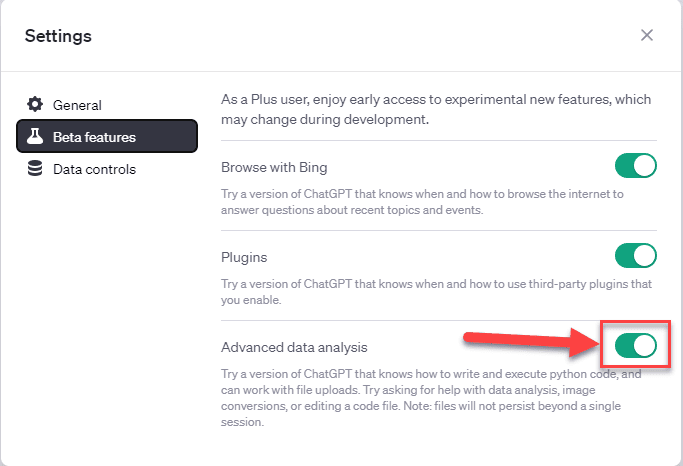
Toggle the Advanced Data Analysis option. Once enabled, when you go to a new ChatGPT chat and choose ChatGPT 4, you’ll notice that when you hover your mouse on this option, you’ll be able to choose the Advanced Data Analysis option.
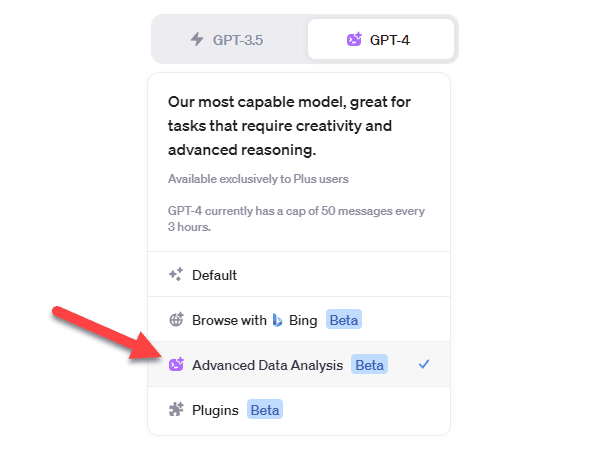
Press the option, and your current chat (and future ones if you don’t disable it) will have the Advanced Data Analysis option.
Lastly, at the bottom of the screen, when you wish to write a prompt to ChatGPT 4, you’ll notice a + sign. That’s where you must press to feed any file to the AI.
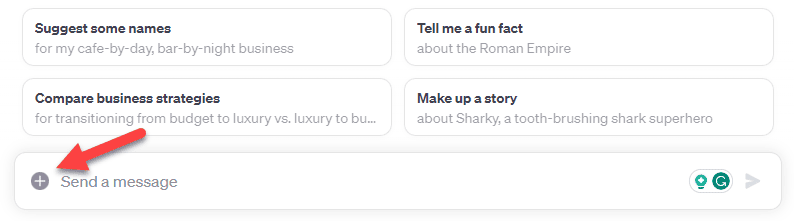
Using a file uploader extension
Loading files onto ChatGPT can become a hassle due to the platform’s limitations. This is where the noteworthy innovation, the ChatGPT file uploader extension, comes in, promising an efficient and smooth user experience.
- First, you must install the ChatGPT File Uploader extension from your Google Chrome browser. It’s accessible and easy to navigate.
- Secondly, this extension specifically caters to overcoming restrictions of larger file uploads on chat.openai.com. There is no need for repeated attempts; it smartly breaks down big files into manageable chunks.
- One major advantage is its compatibility with multiple formats such as PPT, Excel, Word, or PDF. It ensures you don’t waste time converting documents into a supported format.
Copying and pasting text
We often utilize the copy-and-paste function to import data into ChatGPT. Here’s how we do it:
- First, we open the document containing the content we want to transfer.
- We highlight the required text using our cursor.
- After that, we use a keyboard shortcut such as ‘Ctrl+C’ or right-click and select ‘Copy’ to duplicate the text.
- Next, we navigate to our open ChatGPT window.
- In the chat box, we use another shortcut like ‘Ctrl+V’ or right-click and select ‘Paste’ to insert the copied text.
- Once pasted, we can ask ChatGPT to analyze the text provided, or we can use it as a background prompt for something else.
Converting a PDF to a text file
We often need to convert a PDF to a text file while dealing with ChatGPT. Here are some effective methods:
- Use tools such as SmallPDF or Adobe Acrobat. Both these applications excel in extracting text from PDF and converting it into editable formats.
- Take advantage of the copy-paste feature. Simply put, we can manually copy the content from our PDF files and paste it into ChatGPT.
- Consider using PDF file conversion services online. These platforms enable us to transform our PDFs into plain-text documents quickly.
- Experiment with browser extensions built explicitly for this purpose. Many of these add-ons allow us to extract PDF content directly without downloading the document.
With the addition of Advanced Data Analysis, the need to convert a PDF becomes obsolete.